Description
Live Preview : Click Here
An image slider is an excellent way to showcase multiple images or highlight key content in a visually appealing manner. By using Elementor and a pre-designed JSON file, you can quickly set up and customize a stunning image slider for your website. Follow this comprehensive guide to get started.
Step-by-Step Guide to Create a Shopping Header in Elementor
Step 1: Open the Header Editor in Elementor
To start, navigate to your WordPress dashboard and open the Elementor Theme Builder. Select the header section and click the edit option. This will open the header editor in Elementor.
Step 2: Add a New Container
In the header editor, click on the Add New Container button. This will serve as the base layout for your shopping header. You can adjust the container’s layout, such as its width and alignment, to suit your design preferences.
Step 3: Select the File Icon
Once your container is added, locate the File Icon in the Elementor editor. It usually appears as a small icon in the top toolbar when you select the container.

Step 4: Upload the JSON File
Click the File Icon, and a new window will pop up. Select the Upload button at the top of the window and navigate to where you saved the JSON file provided in this guide. Choose the file and upload it.

Step 5: Insert the JSON File
After uploading, select the uploaded JSON file and click the Insert button. Elementor will automatically populate the header container with the menu layout defined in the JSON file.

Step 6: View the Inserted Menu
You’ll see the menu appear in the header container. It will include pre-designed elements such as text, images, and links, as outlined in the JSON file.
Step 7: Link Menu Containers to Specific Pages
Click on each image or container in the menu, then navigate to the Link Settings in the Elementor editor. Add the URLs of your specific pages, such as product categories or promotional pages. Ensure each link is correctly assigned to enhance navigation.
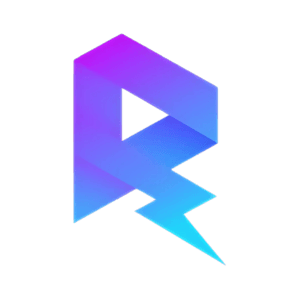
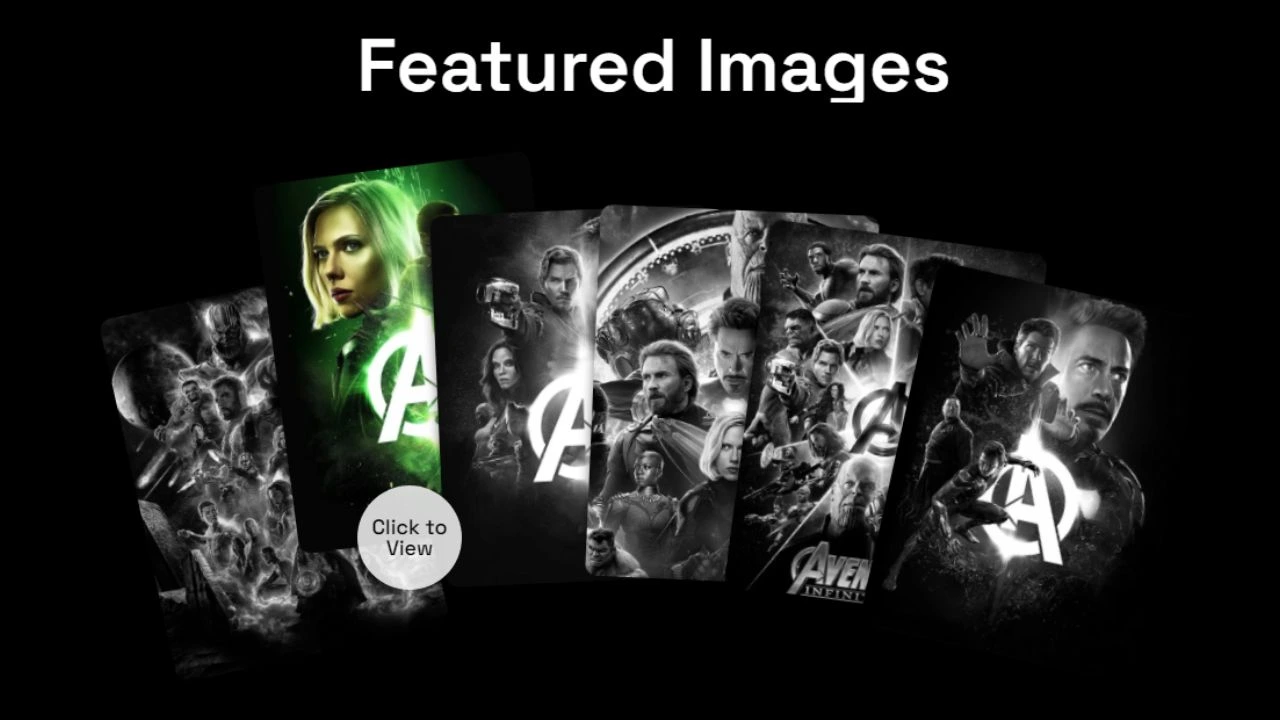
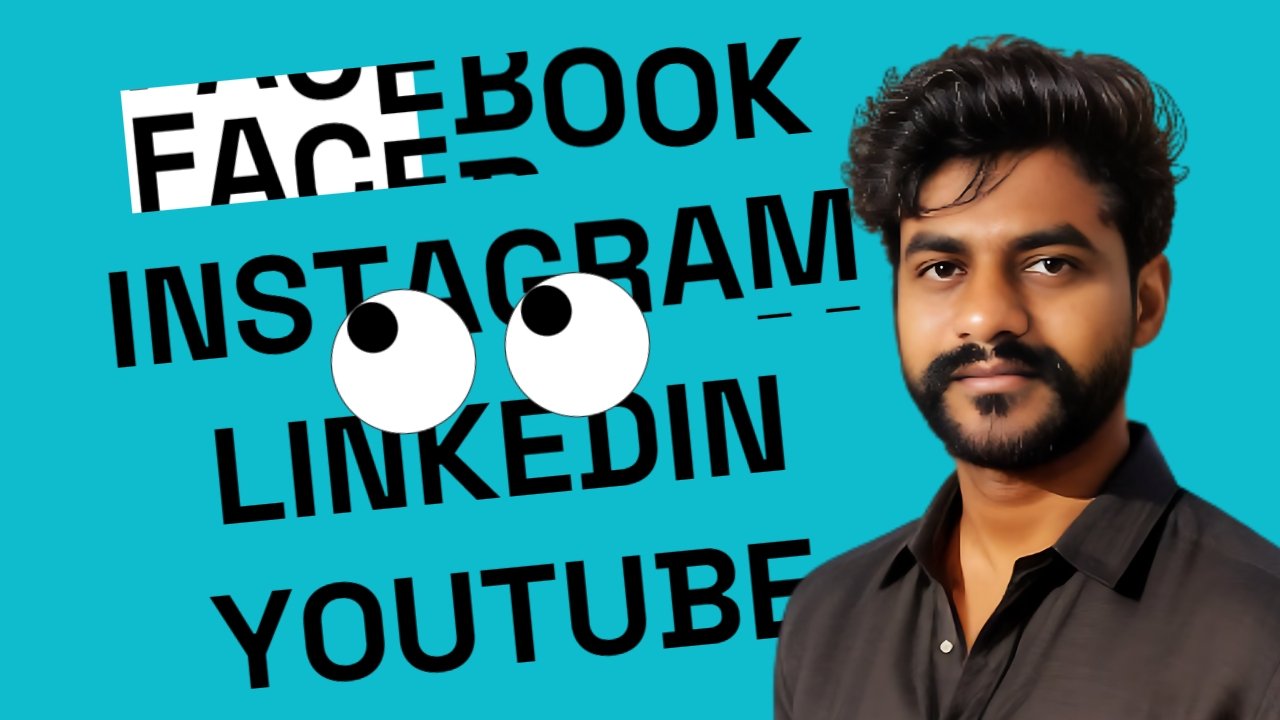
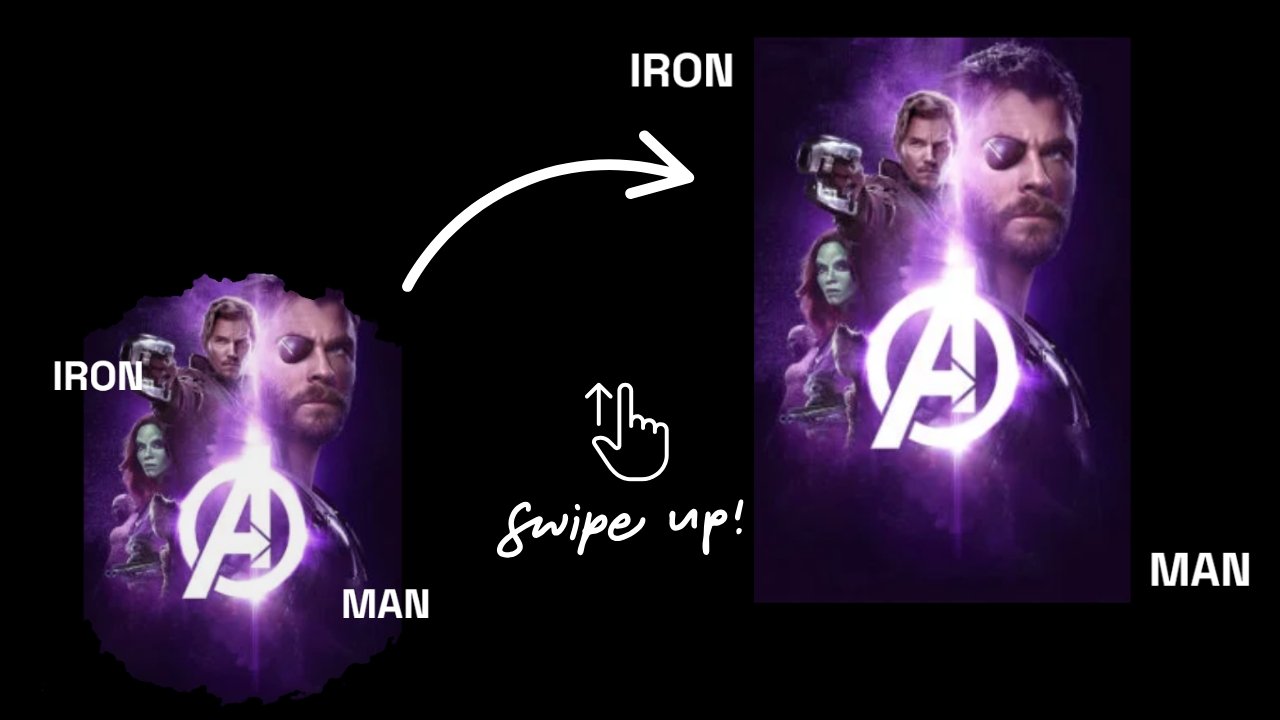
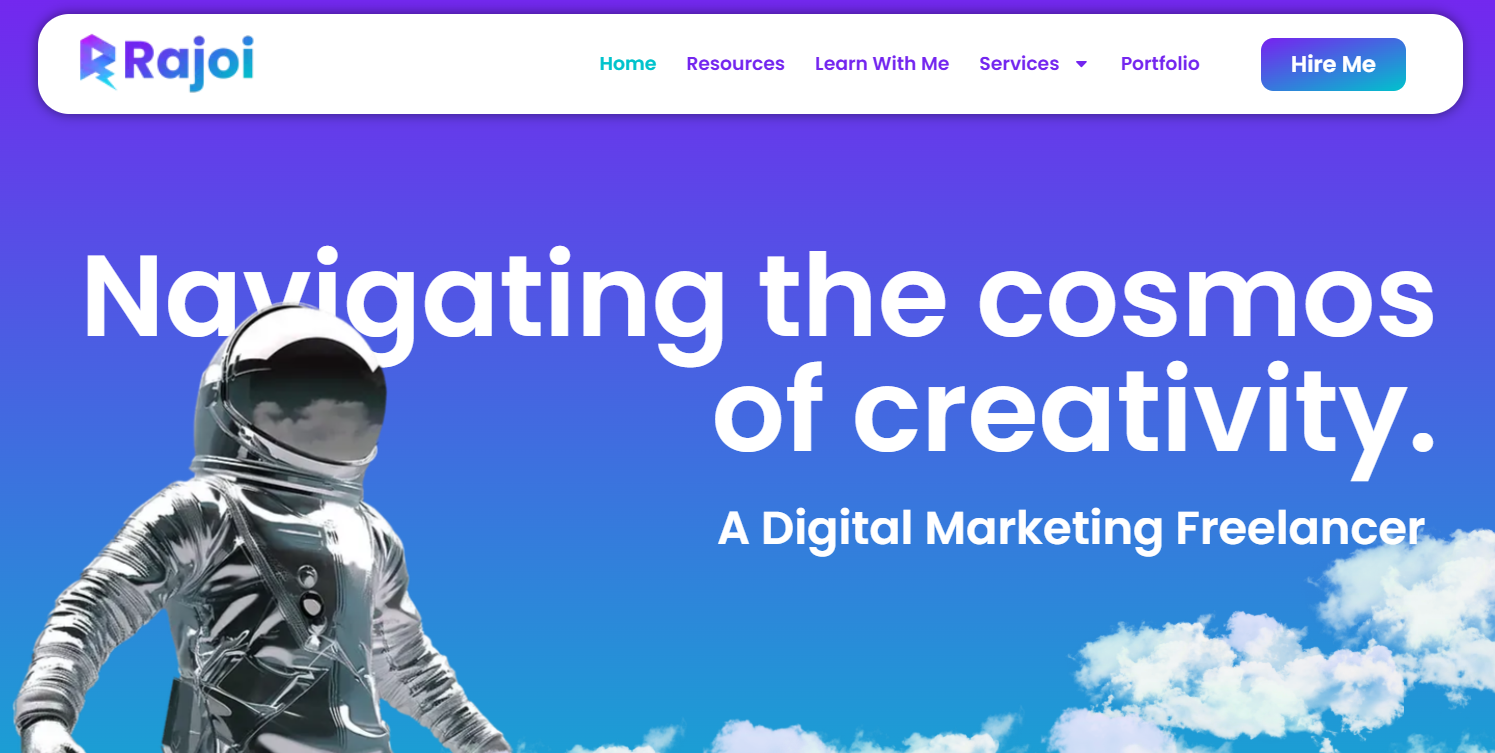
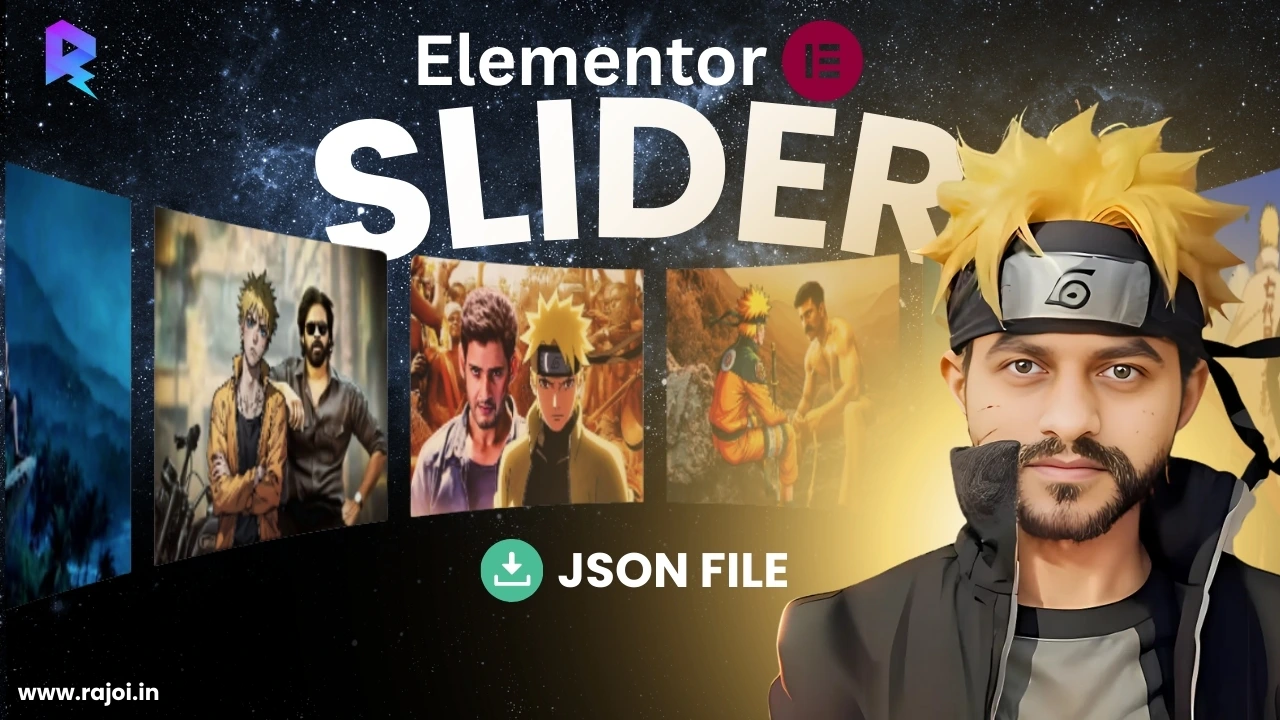
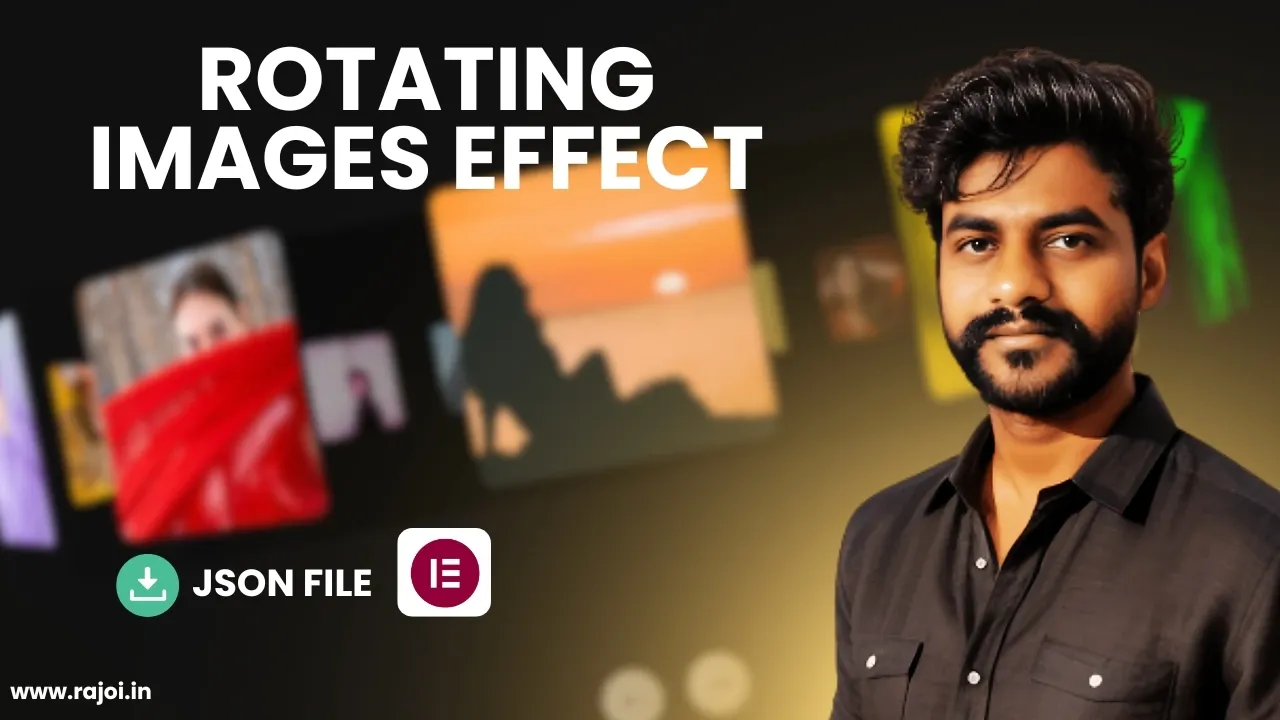
inadfosys –
Good